Docker.3.2-更新应用程序
您将更新应用程序和容器镜像。您还将学习如何停止和删除容器。
更新源码
在下面的步骤中,您将在没有任何待办事项列表项时将“空文本”更改为“您还没有待办事项!上面加一个!”
在
src/static/js/app.js文件中,更新第 56 行以使用新的空文本。1
2- <p className="text-center">No items yet! Add one above!</p>
+ <p className="text-center">You have no todo items yet! Add one above!</p>docker build使用您在Docker.3.1-将应用程序容器化中使用的相同命令构建镜像的更新版本。1
docker build -t getting-started .
你可能会看到这样的错误:
1
2
3
4
5
6
7
8
9
10
11
12
1322.97 error An unexpected error occurred: "https://registry.yarnpkg.com/express/-/express-4.18.2.tgz: connect ECONNREFUSED 104.16.27.34:443".
22.97 info If you think this is a bug, please open a bug report with the information provided in "/app/yarn-error.log".
22.97 info Visit https://yarnpkg.com/en/docs/cli/install for documentation about this command.
------
Dockerfile:6
--------------------
4 | WORKDIR /app
5 | COPY . .
6 | >>> RUN yarn install --production
7 | CMD ["node", "src/index.js"]
8 | EXPOSE 3000
--------------------
ERROR: failed to solve: process "/bin/sh -c yarn install --production" did not complete successfully: exit code: 1这是由于资源地址请求超时造成的,更换一下请求地址,可以修改
Dockerfile1
2
3
4
5
6
7
8
9
10# syntax=docker/dockerfile:1
FROM node:18-alpine
WORKDIR /app
COPY . .
RUN yarn config set registry https://registry.npmmirror.com
RUN yarn cache clean
RUN yarn install --production
CMD ["node", "src/index.js"]
EXPOSE 3000其他解决方案,详见
使用更新的代码启动一个新容器。
1
docker run -dp 127.0.0.1:3000:3000 getting-started
您可能会看到这样的错误(ID 会不同):
1 | docker: Error response from daemon: driver failed programming external connectivity on endpoint laughing_burnell |
发生错误的原因是您无法在旧容器仍在运行时启动新容器。原因是旧容器已经在使用主机的 3000 端口,并且机器上只有一个进程(包括容器)可以监听特定端口。要解决此问题,您需要删除旧容器。
删除旧容器
要删除容器,您首先需要停止它。一旦停止,您就可以将其删除。您可以使用 CLI 或 Docker Desktop 的图形界面删除旧容器。选择您最满意的选项。
使用 CLI 删除容器
使用命令获取容器的 ID
docker ps。1
docker ps
使用
docker stop命令停止容器。将替换为 中的 ID docker ps。1
docker stop <the-container-id>
容器停止后,您可以使用
docker rm命令将其删除。1
docker rm <the-container-id>
您可以通过向命令添加标志
force来在单个命令中停止和删除容器docker rm。例如:docker rm -f <the-container-id>
使用 Docker Desktop 删除容器
- 打开 Docker Desktop 到容器视图。
- 选择要删除的当前正在运行的旧容器的“操作”列下的垃圾桶图标。
- 在确认对话框中,选择“永久删除”。
启动更新的应用程序容器
现在,使用命令启动更新的应用程序
docker run。1
docker run -dp 127.0.0.1:3000:3000 getting-started
在http://localhost:3000上刷新浏览器,您应该会看到更新后的帮助文本。
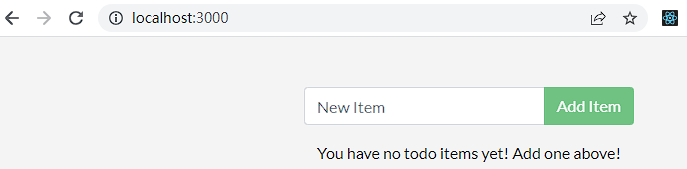
后续步骤
当您能够构建更新时,您可能注意到了两件事:
- 您的待办事项列表中的所有现有项目都消失了!这不是一个很好的应用程序!您很快就会解决这个问题。
- 如此小的改变涉及很多步骤。在接下来的部分中,您将了解如何查看代码更新,而无需在每次进行更改时重建并启动新容器。
在讨论持久性之前,您将了解如何与其他人共享这些镜像。